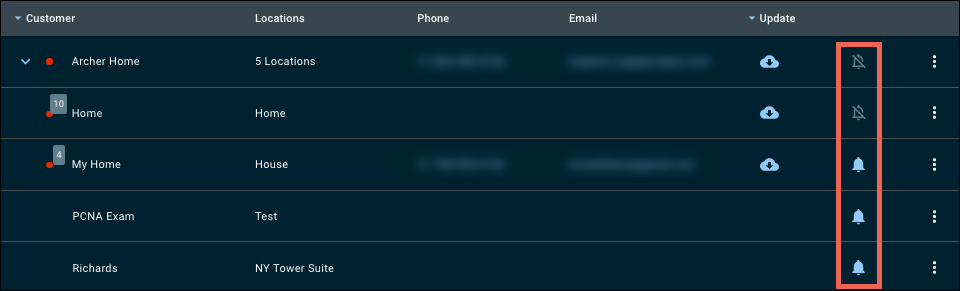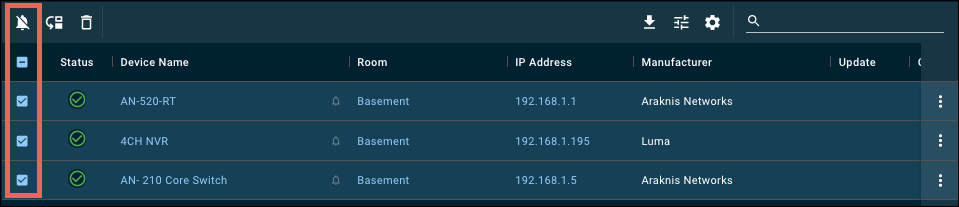Managing notifications
Notifications are managed at a Global, Customer, Location, and Device level.
Global Notification Settings are managed on the User page. They allow each user to decide how they receive notifications (email, app, or both) and what device statuses send notifications.
Note: Global Notification Settings are specific to each user on the account. Customer, Location, and Device level settings affect every user on the account.
You can turn notifications off for an entire Customer or Location from the Customer List page by clicking the ![]() icon in the appropriate row.
icon in the appropriate row.
Device notifications can be turned off/on in the Location's Device tab or Rooms tab. Click the box to enable/disable device notifications in the Notification column to the far left.
Note: Voltage, current, and wattage notifications are managed on each WattBox's Power Performance Notification page. These must be set for each WattBox at the location.
Best practices
Think before you turn on notifications. Before turning the notifications on, evaluate how devices perform. By design, many devices disconnect from the network to conserve power when not in use.
Examples include:
-
Mobile devices and tabletop touchscreens disconnect when not in use.
-
Smart TVs often disconnect from the network when the TV turns off.
-
Wi-Fi light bulbs disconnect when the light switch is powered off.
-
AppleTVs power off after 30 minutes of inactivity by default.